Eight buttons can be use to move around. The two buttons located on the top corners have different functions depending on whether you are in the spaceship or on land.
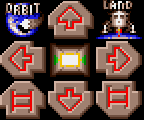 |
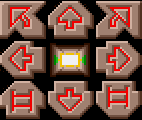 |
| Buttons when in space | Buttons when on land |
From left to right and top to bottom, the buttons are:
| In spaceship | On land |
|---|---|
| Orbit around a planet | Turn left 90 degrees |
| Move destination upward | Move/Push forward* |
| Land on a planet | Turn right 90 degrees |
| Move destination left | Strafe left |
| Center view on your spaceship | No function, but indicates which direction the droids are moving |
| Move destination right | Strafe right |
| Zoom out | Climb up ladder |
| Move destination downward | Move backward |
| Zoom in | Climb down ladder |
Keyboard controls
| Action | Key |
|---|---|
| Turn counter-clockwise | Keypad-7 |
| Move forward | Keypad-8 |
| Turn clockwise | Keypad-9 |
| Climb up | Keypad-1 |
| Move left | Keypad-4 |
| Move backward | Keypad-2 |
| Move right | Keypad-6 |
| Climb down | Keypad-3 |
| Push wall | Shift-Keypad-8 |
| Pyramid | Undo |
| Sleep | Z |
| Pause | Help |
| Droid 1 inventory | F1 |
| Droid 2 inventory | F2 |
| Droid 3 inventory | F3 |
| Droid 4 inventory | F4 |
| Group inventory | F5 |
| Group skills | Shift-F5 |
| Load | F6 |
| Save | F7 |
| Turn camera counter-clockwise | Q |
| Turn camera clockwise | E |
| Move camera forward | W |
| Render camera view | Tab |
| Explode camera | R |
| Select camera 1 | 1 |
| Select camera 2 | 2 |
| Select camera 3 | 3 |
| Select camera 4 | 4 |
| Toggle remote button 1 | 5 |
| Toggle remote button 2 | 6 |
| Toggle remote button 3 | 7 |
| Toggle remote button 4 | 8 |
| Toggle remote button 5 | 9 |
| Toggle remote button 6 | 0 |
| Toggle remote button 7 | - |
| Toggle remote button 8 | = |
| Move cursor | Arrow keys |
| Simulate left click | Home |
| Simulate right click | Insert |
The hands were initially meant to be activated using the keys T, Y, U, I (for the top row of hands) and G, H, J, K (for the bottom row), but the final version does not support them.