There are five ways to bring up the inventory of a droid.
- Click the color bar over a monitor with the right mouse button
- Click the group button with the right mouse button
- Click the name of the droid while being in the skills screen
- Click the icon of the droid with the right mouse button
- Click the play screen with the right mouse button (shows the last inventory seen)
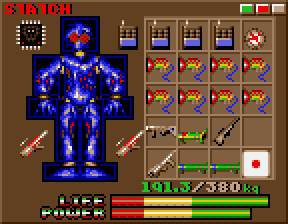
The main purpose of the inventory screen is used to manage the objects carried by a droid.
To move objects around, just click on the object with the left mouse button and click again to the location you want it. When an object is selected, a description of it is displayed under the inventory screen.

- Green: Component health. The higher the health, the more effective the component is. A health of 0 disables the component.
- The health of the leader's left hand and left arm determine the strength used to throw objects
- A low health reduces the component's supported weight to 1 kg
- A head with low health transmits only 1 line out of 2. A head with no health doesn't transmit anything at all.
- A chest with no health kills the droid
- Red: Maximum armor hits before it goes out of order. When out of order, hits are concentrated onto another part.
- Hits going on a disabled foot armor are redirected to the related leg armor
- Hits going on a disabled leg armor are redirected to the chest
- Hits going on a disabled hand armor are redirected to the related arm armor
- Hits going on a disabled arm armor are redirected to the chest
- Hits going on a disabled head armor are redirected to the chest
- Hits going on a disabled chest armor kill the droid
- White: Power consumption. This is the amount of electricity required to use the part. The chest, however, displays the recommended power rating.
On the left side of the head is the droid chip. Without it, the droid knows nothing, so always leave it there or your droid will be useless as it won't be able to inflict damage and gain experience. On the right side of the head is the expansion port where you connect Dev-Scapes and Optics devices.
Under the inventory is the current weight of the droid and the maximum supported weight. If the current weight exceeds the supported weight, the droid will have trouble walking and will slow down the party. The supported weight is the sum of the weight of all droid parts, unless a part's health is too low for which its supported weight will only then be 1 kg.
Power/Life bars are separated into 10 sections; 2 sections of red, 3 yellow and 5 green. Sections are removed one by one as each of them represent 10% of the remaining power/life. When the last section is reached, it is itself separated into 8 subsections to provide a detailed representation of the remaining power/life.
You can click the name of the droid to switch to the skills screen. If you click the chest while its armor is removed, the entire inventory of the droid will fall onto the floor.